Stitcher lets users listen to podcasts on their iPhone, iPad, Android, PC, smart speaker, and car.
Follow the instructions below to submit your podcast to Stitcher:
-
Sign up as a Stitcher Content Provider here
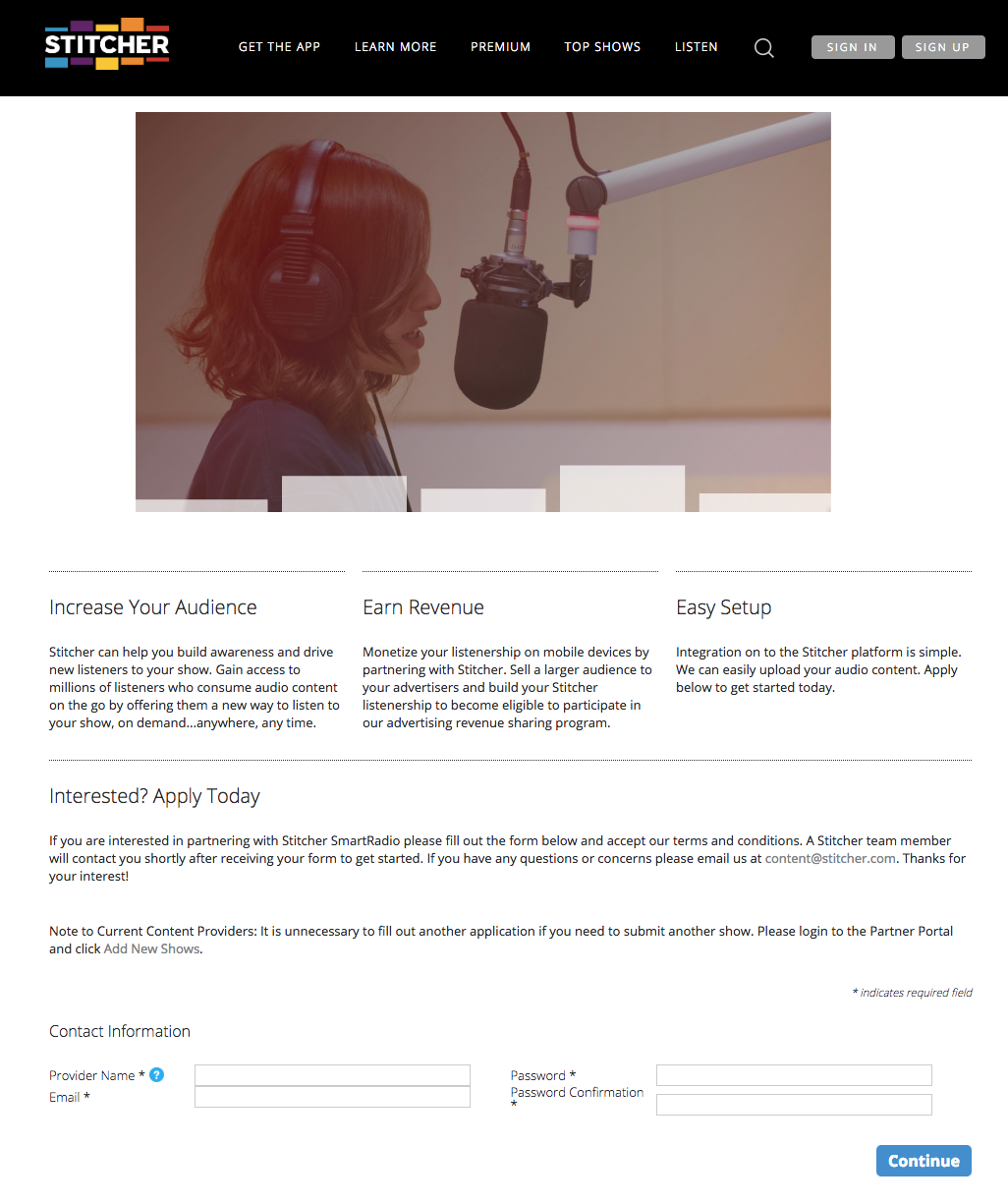
If you have multiple podcasts you want to add to Stitcher or are a network please note all the podcasts you submit will show up under your Provider Name. Click the question mark next to Provider Name for more detailed information.
Click the Continue button.
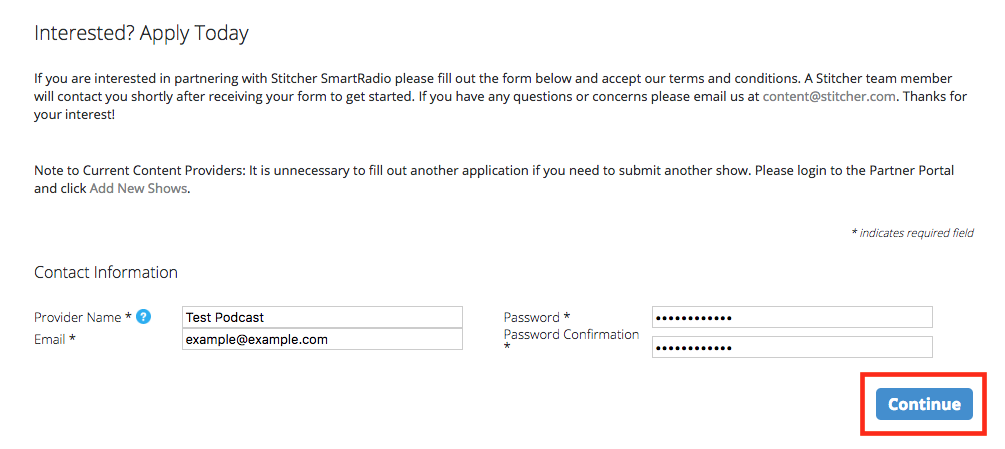
-
Fill out the Contact Details form. All fields with an asterisk are required.
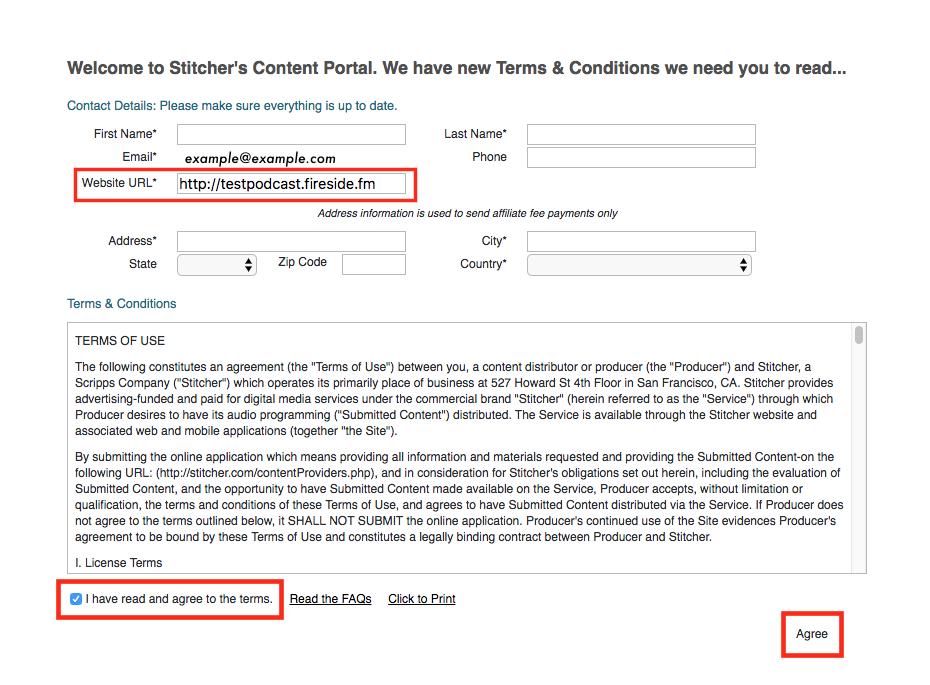
In the “Website URL” field make sure you enter your Fireside URL. If you don't know your Fireside URL, you can find it on your main Fireside Dashboard page. Your Fireside URL is something like: http://testpodcast.fireside.fm
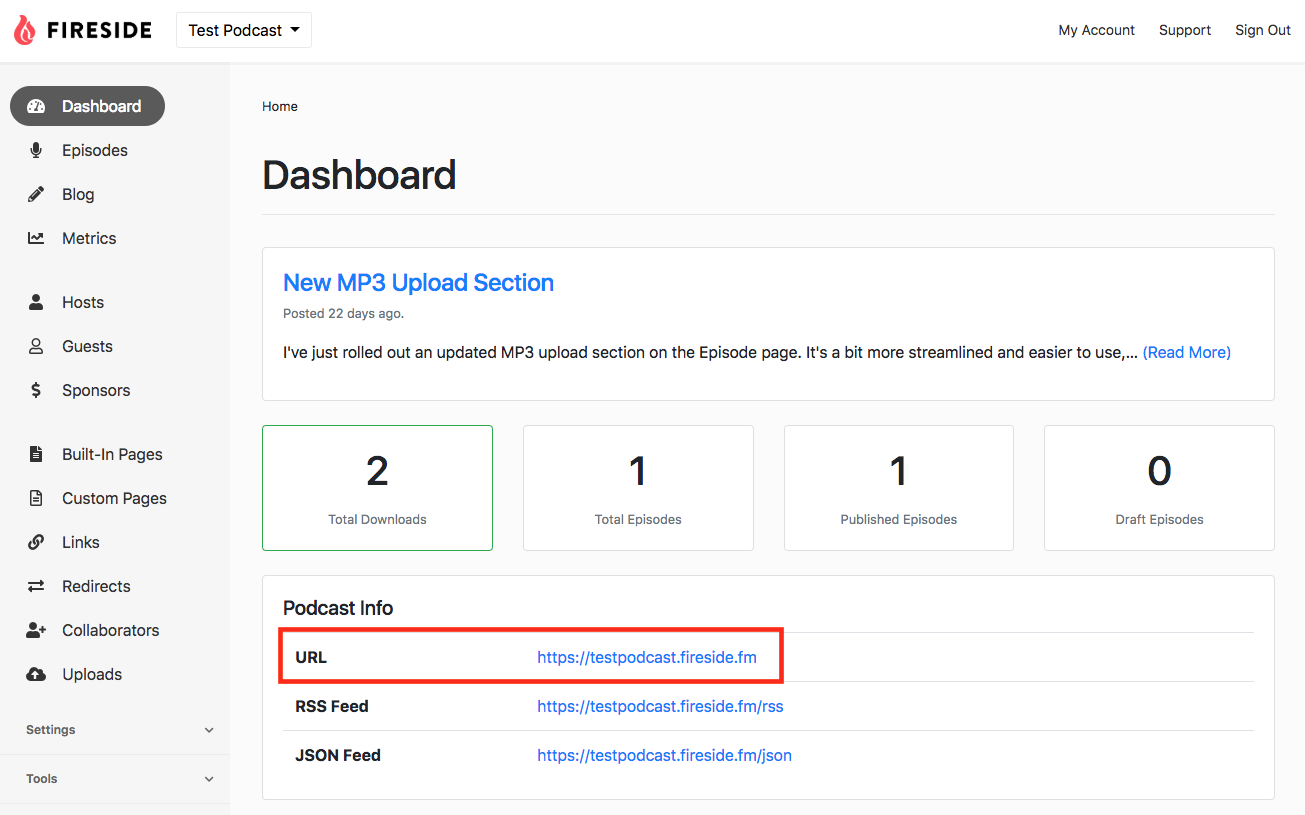
- Click the checkbox next to “I have read and agree to the terms”. Click the Agree button at the bottom right.
-
Fill out the form for the podcast you are submitting to Stitcher
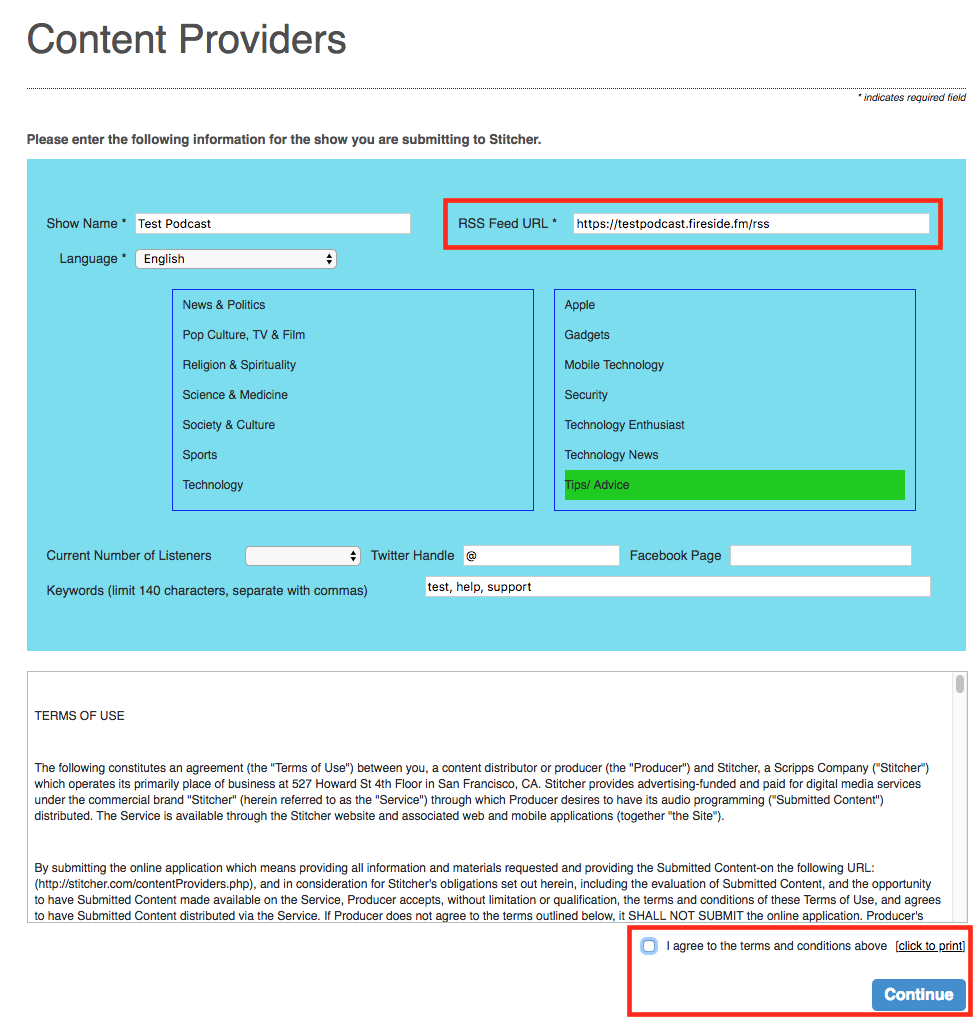
In the RSS Feed URL field make sure to enter your Fireside RSS Feed URL. If you don't know your Fireside RSS Feed URL, you can find it on your main Fireside Dashboard page. Your Fireside RSS Feed URL is something like: http://testpodcast.fireside.fm/rss
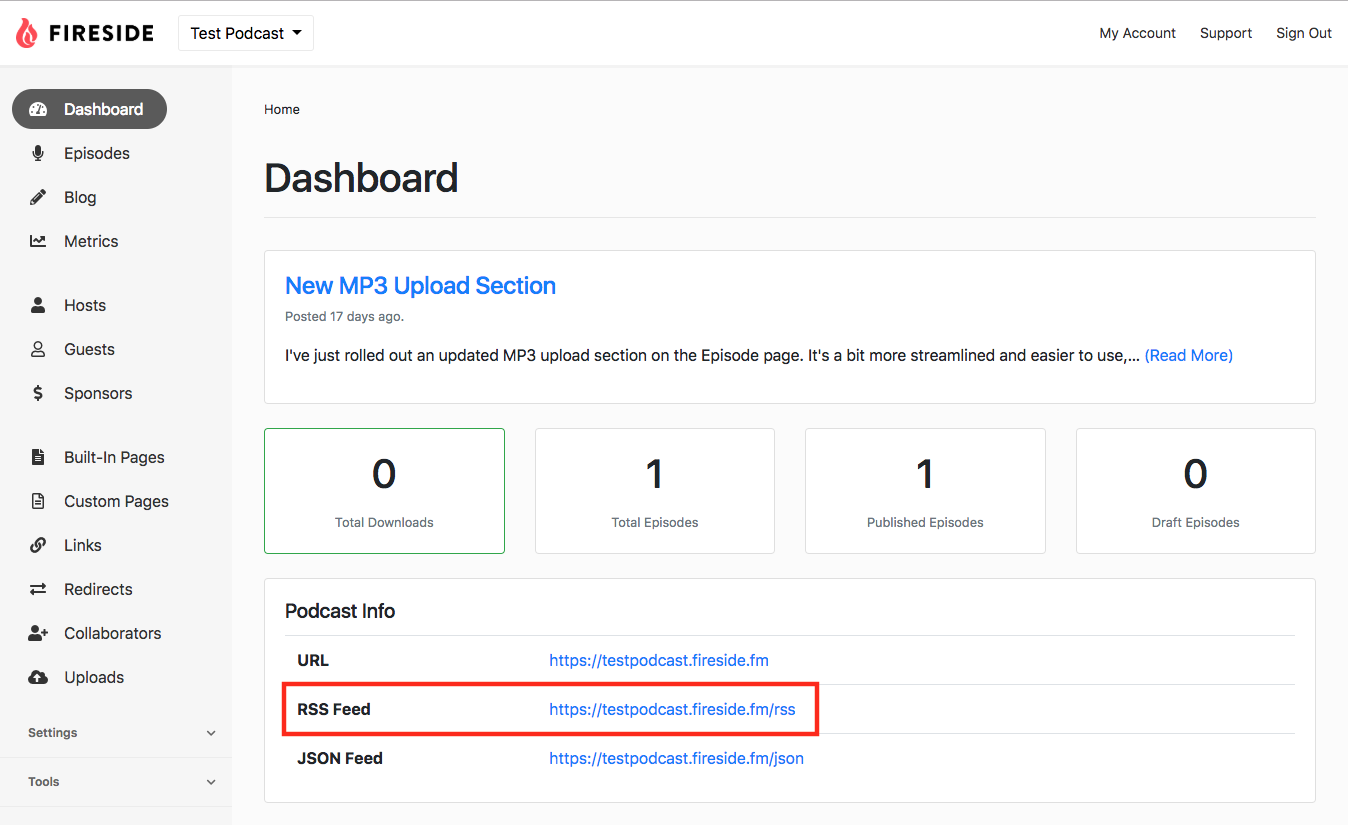
- Click the checkbox next to “I agree to the terms and conditions above”. Click the Continue button in the bottom right.
-
A modal will appear called Content Provider Application. If all information looks correct click the Submit Application button.
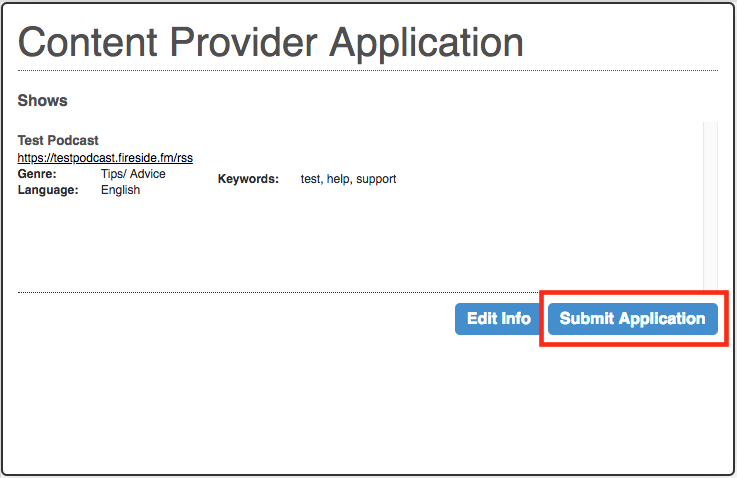
After they review your application, they’ll set up your account and email you with details. It may take a few business days before Stitcher is able to approve your show.
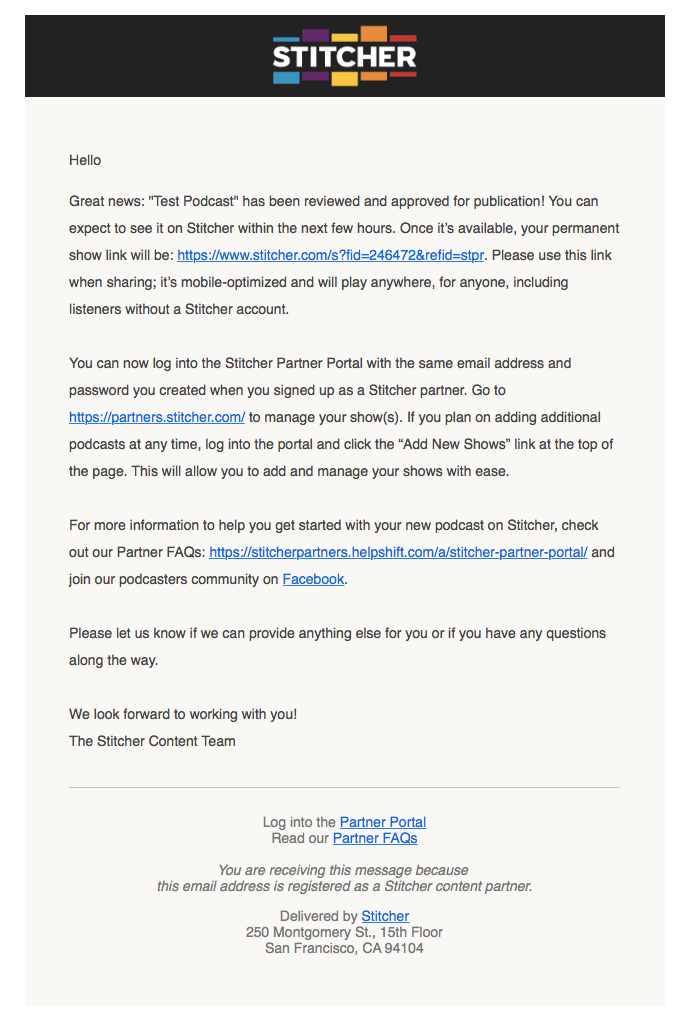
- Once your application has been approved your podcast will be available on Stitcher!