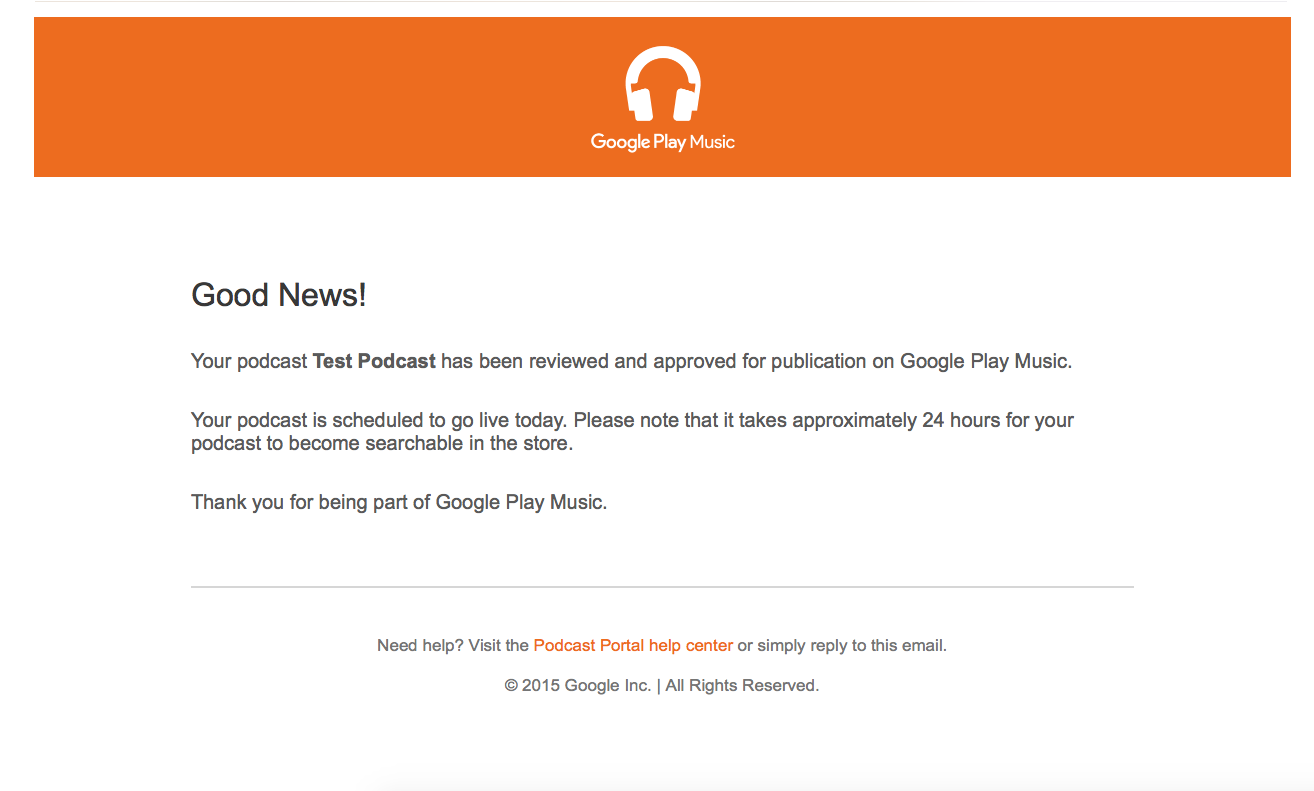People use Google Play Music to listen to their favorite songs and store their music collection.
Follow the instructions below to submit your podcast to Google Play Music:
- Log in to your Google account
- Once you’re logged in click this link Google Play Music for Podcasts
-
Click the red button that says Publish
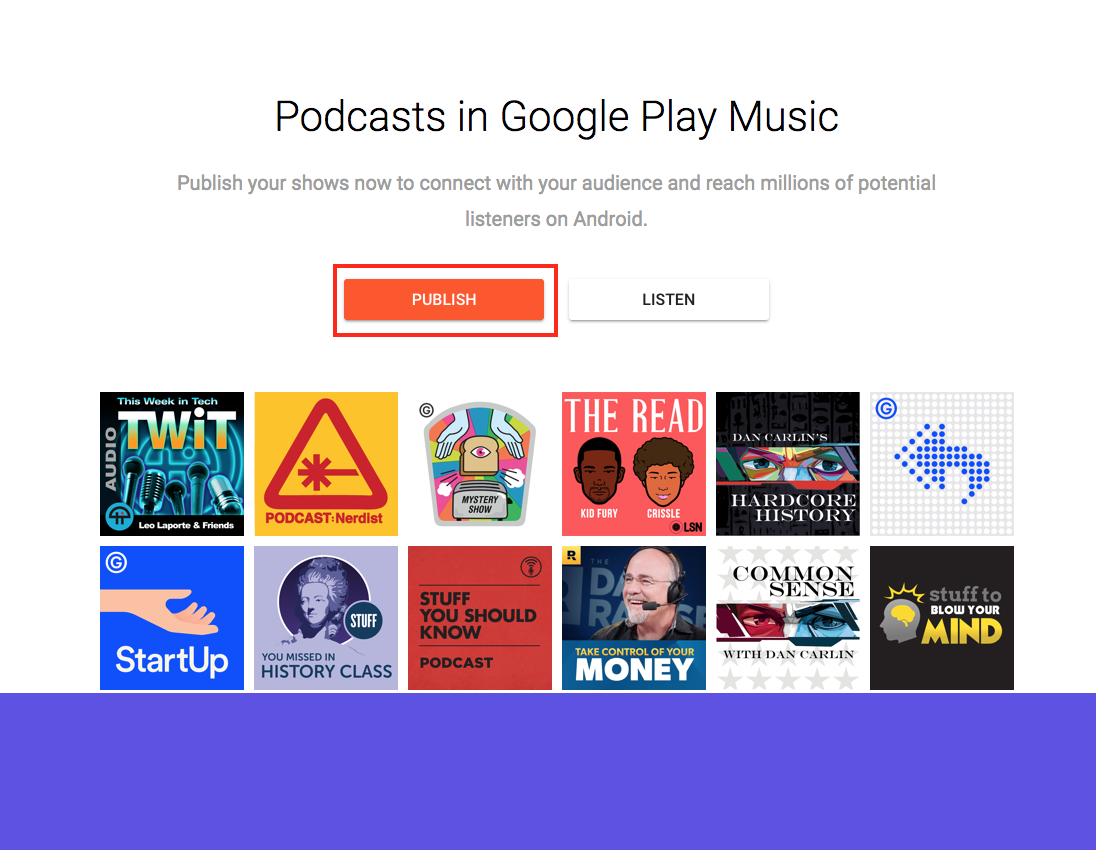
- It will take you to your Google Play Music for Podcasts Portal Page
-
If you see a podcast listed as “My Podcast” (this is autogenerated), with the Status set to “Missing Feed”, click the Submit Feed button. If you do NOT see a podcast listed as “My Podcast” click the button at the right that says “Add Podcast”
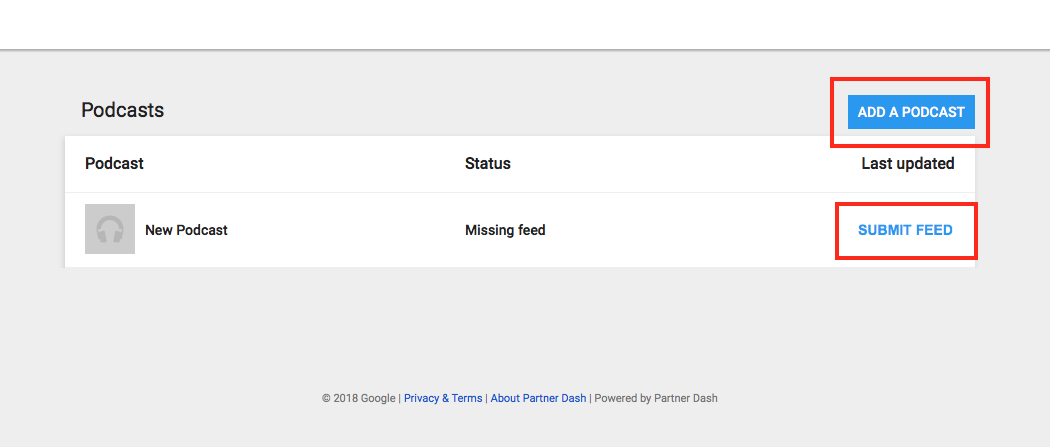
-
Enter your Fireside RSS feed URL into the field provided on the page
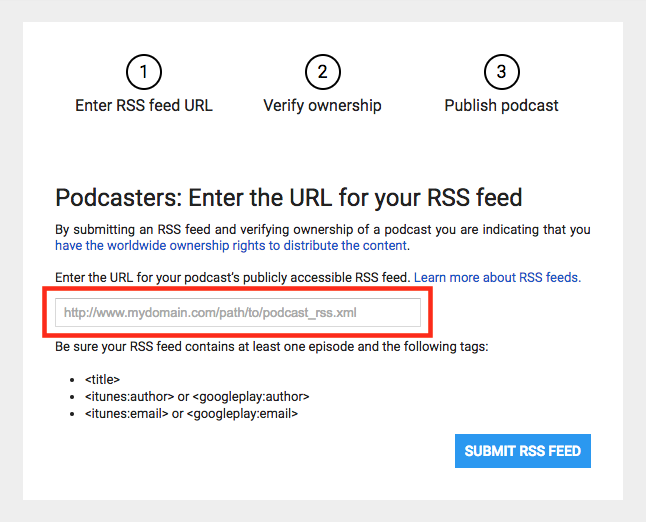
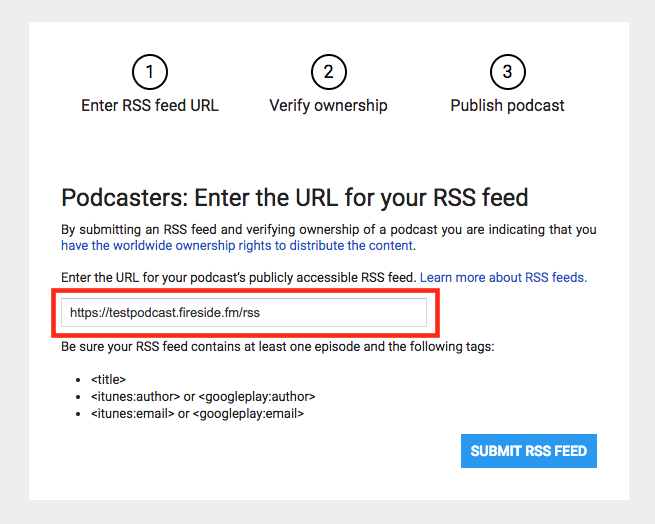
If you don't know your RSS Feed URL, you can find it on your main Fireside Dashboard page. Your Fireside RSS feed URL is something like: http://testpodcast.Fireside.fm/rss
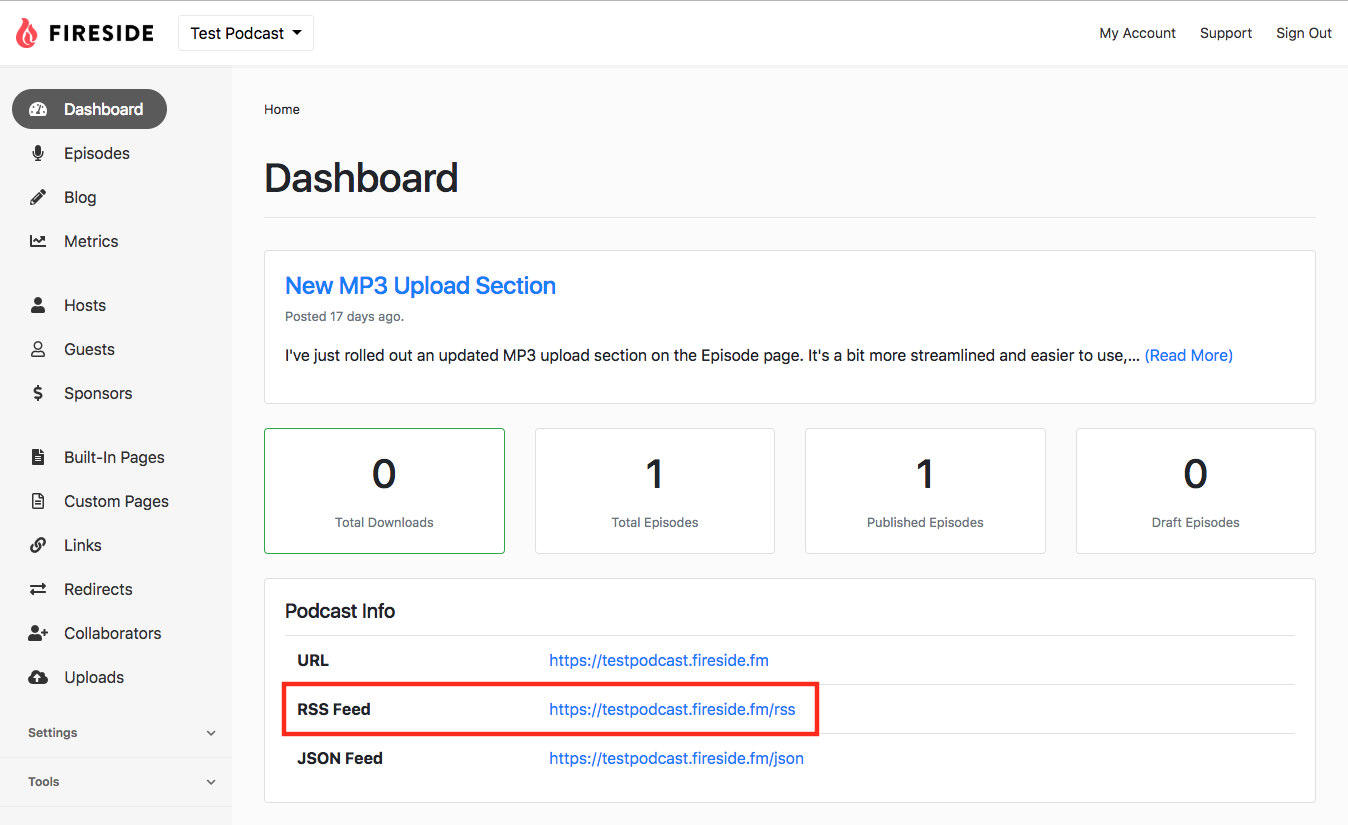
-
Click the Submit RSS Feed button.
Note: If you get an error "Not allowed to crawl feed" this is just a bug on Google's side. Refresh your page, try again, and it typically works after a few attempts.
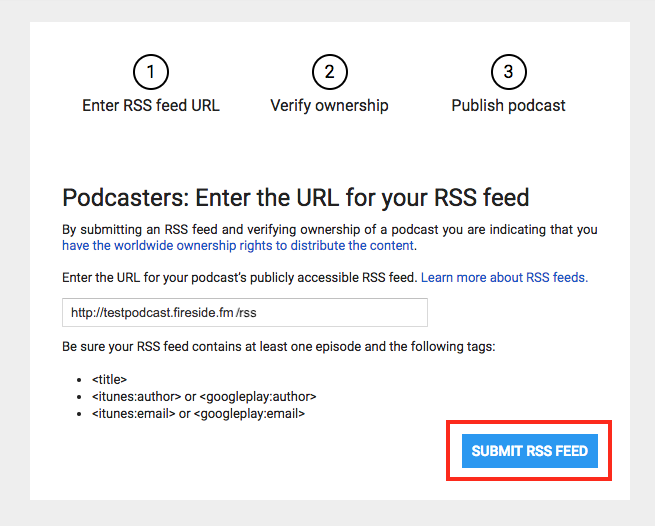
-
Accept the Terms of Service by clicking the checkbox next to “I accept the Terms of service” and click the I Accept button.
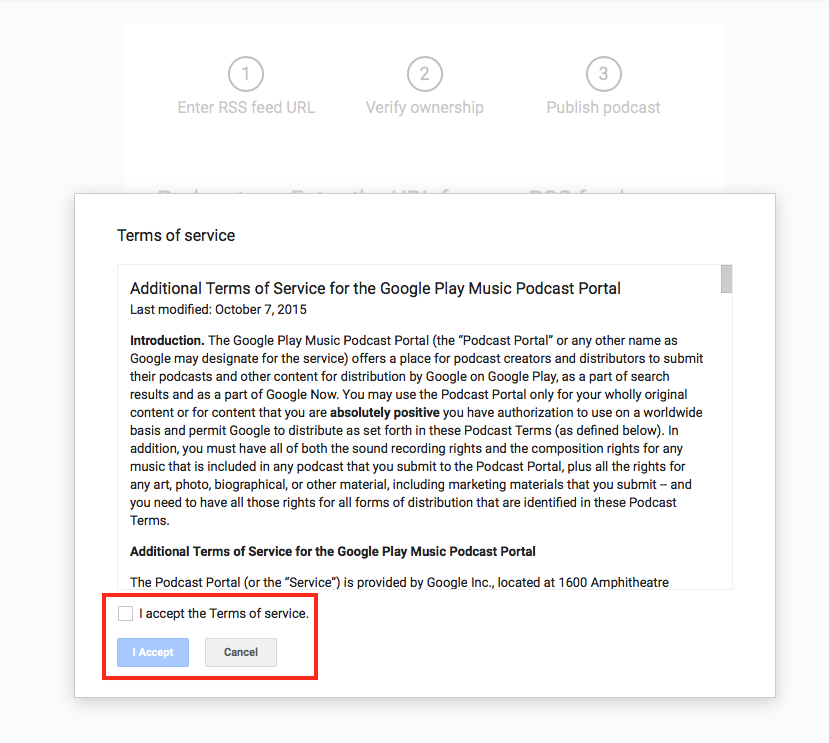
- Google will ask to send an e-mail to the email associated with your RSS Feed. This may NOT be the same as the email address you used to sign up for Fireside.
What’s my Author Email? You can check what your Author Email address is in Fireside under Settings → General → Apple Podcast Settings section → “Author Email”.

If the email address displayed is correct, click the Confirm Email button.
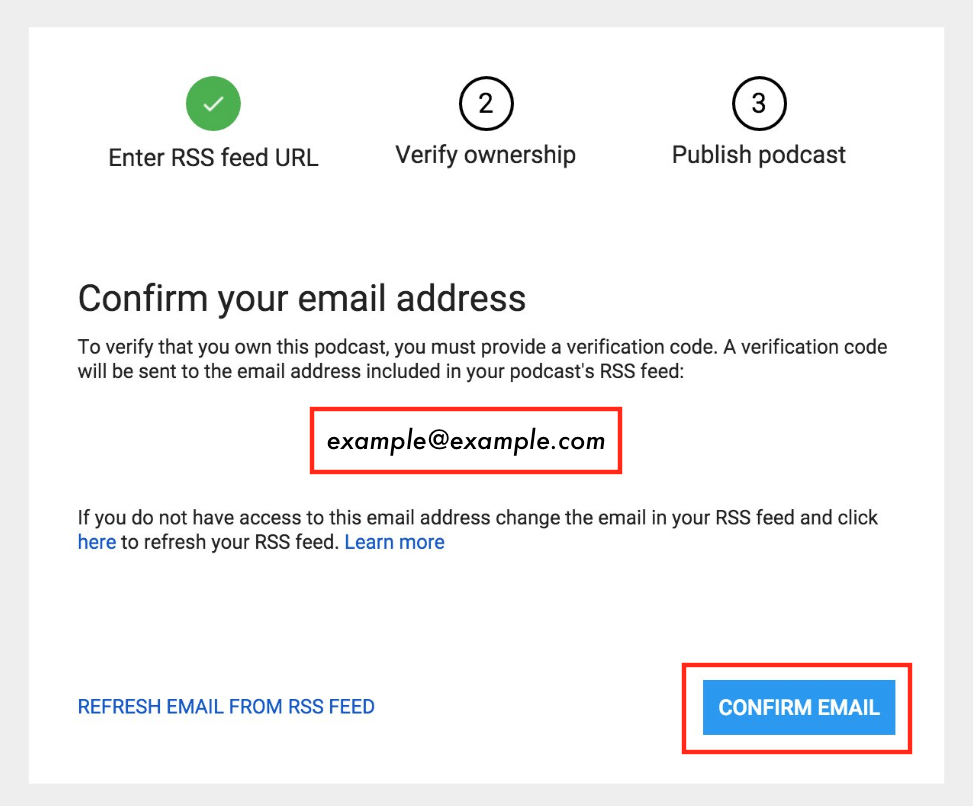
-
Click the Publish Podcast button!
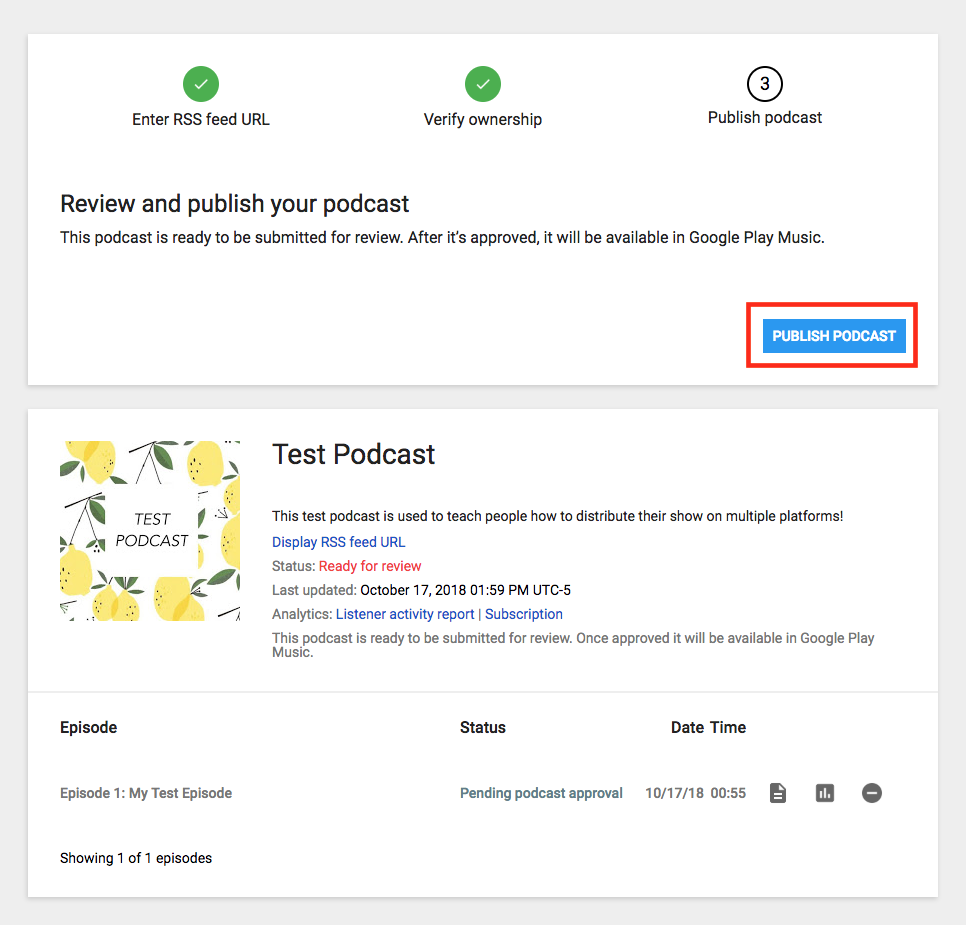
-
Note: You will see a message that says “This podcast is being reviewed by the Google Play Music Operations team. You will be notified when the review is complete.”
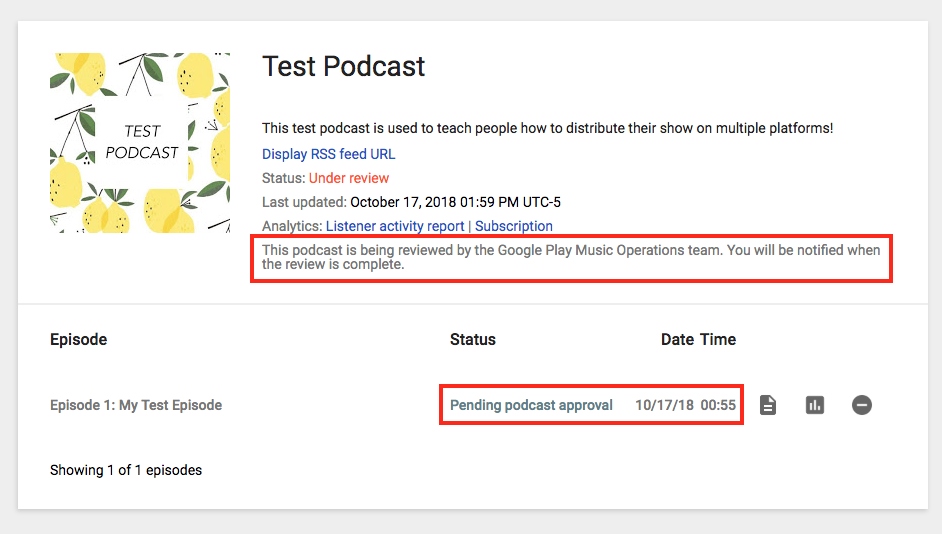
-
You should recieve an email informing you that your podcast has been approved and that it will soon be available on Google Play Music!